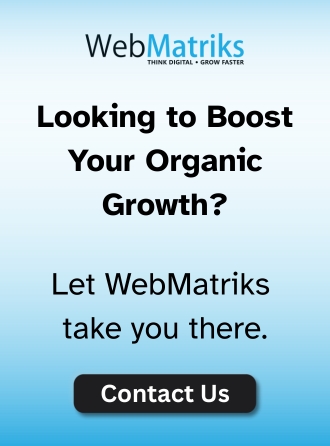Add Me To Search 2025: A Guide To Add Yourself To Google Search
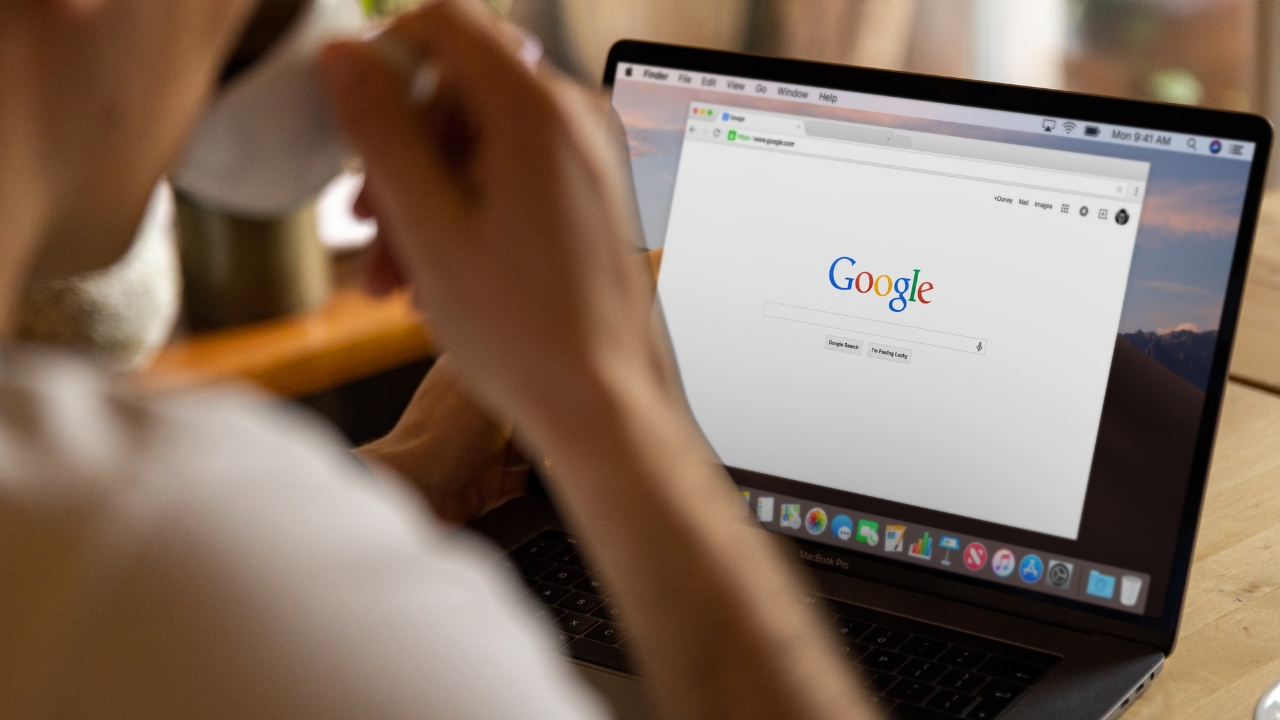
Add Me To Google Search: How To Get Your Google People Card in 2025
These days your social footprint can matter more than the paper you print your CV on. Freelancers, founders, students, and nine-to-fivers alike benefit when new contacts can stumble on them with a quick Google search. That’s precisely why the Add Me to Search tool caught so many eyes shortly after its 2020 launch. In the 2025 update I’m about to share, well unpack how the free Google People Card gives you the spotlight and how painless it is to set up.
So what exactly is the Add Me to Search trick? Picture a miniature digital business card that materializes at the top of a search page the instant someone types your name. The bite-sized profile can showcase your occupation, a phone number or e-mail, your city, and shortcuts to a personal site or the social accounts you prefer. When a stranger runs a query for Jeremy Lake, for instance, the card answers who he is, where he works, and how to reach him before any ads or other links can blink onscreen.
Who Gets to Try It?
Right now the tool can be used by people living in India, South Africa, Nigeria, and Kenya. If you’re on a mobile device with the Google app, you can reach it from anywhere in the world. Depending on customers reaction and demand, Google hopes to roll the feature out to more regions in 2025.
What are the Benefits of Add Me to Search in Google?
Personal Visibility – The little People Card lets you show people who you really are, so your name stops landing next to random photos or old news clips. That feels good.
Discoverability for Freelancers – a graphic designer, consultant, or copywriter can be found on a whim rather than hidden in a sea of similarly named strangers. New clients sometimes just tap the card and send a message.
Branding Advantage – the snapshot of you takes the place of a digital business card. No logo or PDF is needed. If a recruiter asks for proof, the link to LinkedIn or the portfolio is already there.
Free and No Coding – because Google pays for the hosting, the only currency is a few minutes and maybe a couple of thumbs. Nobody needs to wrestle with CSS or set up monthly payments.
Visibility Up Front – most of the time the card floats right at the top of the results page, hovering over blog posts, videos, and Wikipedia entries the way a sticky note hovers over your desk. People miss e-commerce ads before they miss you.
Things to Know Before Creating Your People Card
Have a Google Account – an older Gmail or brand account works, as long as the inbox still works for verification codes.
Be Logged in on Mobile – the trick only operates inside the Search app or a mobile browser, not on tablets or laptops.
Supported Region – very few places are left out, but traveling to a country where People Cards are blocked gets frustrating when the feature refuses to appear.
Public Profile Helps – a steady page on LinkedIn, Twitter, or similar platforms builds credibility. Scammers still slip through without a public trail, so showing something reliable calms the algorithm.
How to Create Add Me to Search Card (Step by Step)
Step 1 : Search Add Me to Search – open Google and type add me to search in the bar, or hit the microphone and let the phone do the talking.
Tap the Blue Link – nearly instantly a prompt appears saying Create a People Card, almost like an invitation the machine has already written.
Fill the Boxes – one after another, slot in name, title, location, social handles, headline, and whichever credentials feel most relevant. Getting them right on the first try saves the hassle of editing later.
Step 2: Tap on Get Started. A cheerful prompt titled Add yourself to Google Search slides in, inviting you to take the plunge. Hit Get Started and keep moving.
Step 3: Fill In Your Details. Hand in your name, hometown, and a few spare lines about who you are. List a job title, upload a profile picture if youre up for the extra polish, then bundle in any social links-LinkedIn, Facebook, Instagram-and tinker with the optional email or phone number so people can reach you.
Step 4: Preview Your Card. Take a quick glance at the draft card and decide whether it looks friendly and readable.
Step 5: Submit. Tap Submit and let Google run its check; the card should pop up in search results anywhere from a couple of minutes to about an hour later.
Requirements to Create a Google People Card
• Google Account
• Mobile device
• Stable internet connection
• Clear profile photo (JPG/PNG)
• Short bio or introduction about yourself
• Links to social media profiles
• Optionally: You can add your website, email ID or phone number.
When Google People Card is not working?
In case you cannot see your card in the search results, please try these options:
Check Google Search Language
Ensure that it is set to English (India) or any other supported regional language.
Clear Cache or Use Incognito Mode
At times, browser cache may hide updates.
Verify Account Location
Your location must be within a country where it’s available e.g. India, Nigeria etc.
Update and Submit Again
Try editing your card and resubmitting it.
Wait for Indexing
Sometimes Google takes few hours to index your card.
How do I Edit the Google People Card?
• Open Google Search on your mobile.
• Type “Edit My People Card” or go to your card.
• Tap on Edit below your card.
• Make necessary changes in the text fields provided.
• Click Save button at the bottom of the page when done with editing. Your changes will appear within minutes.
If you don’t want to show your contact information anymore, this can ensure privacy.
How to Delete Google People Card?
1. To delete your card completely:
2. Type “Edit My People Card” in Google,
3. Go down and click on the option, “Delete My People Card,”
4. Confirm the removal.
Your information will be wiped off from Google search results.
How To Make Your Google People Card More Effective?
Use a Professional Photo
A clean headshot builds trust.
Write a Compelling Bio
Keep it short but impactful. Mention your work or expertise.
Include Only Relevant Social Links
Avoid overcrowding your card with many links.
Update Regularly
Keep your details fresh – especially if you change jobs of profile picture.
Avoid Spam or Fake Information
Google can reject or remove cards that violate its guidelines.
Conclusion
By 2025, Google’s “Add Me to Search” is more than just a tool; it is a must-have for digital presence. Whether one is a student trying to land an internship or a digital marketer looking for leads, with the People Card they have an unrivaled opportunity to stand out on Google at no cost.
Just remember: keep it simple, keep it real, and keep it updated.
How To Create My Own People Card: Frequently Asked Questions (FAQs)
Q. What’s Add Me to Search?
Google’s feature that enables a profile card for the public, also known as a People Card, which displays when someone searches your name.
What is the use of Google People Card or Add Me to Search card?
This enables you to add your online identity, contact data, bio and social profiles into Google- enhancing your visibility.
Q. How Do I Create A Google People Card?
Type ‘Add me to search’ into Google (on mobile), fill out the form and submit it.
Q. How Do I Edit My Google People Card?
Google “Edit My People Card”, tap on edit button, make necessary changes on details then click Save.
Q. How do I delete my Add Me to Search card?
Find your card, scroll down to “Delete my People Card,” and confirm it.
Can I create this card from desktop?
It is only available on mobile devices as of 2025 (Google app or mobile browser).
Q. Can I see People Cards in other countries?
People Cards are visible to the users in supported countries like India and few others. However, depending on region and language preferences, there is a possibility of its visibility not being uniform.
Q. Is it safe to include my phone number or email on the card?
This is optional. Share it only if you want everyone to be able to get in touch with you.
Q. Why is my People Card not displaying when searching?
The problem could be that your Google language setting should be English (India) and that you have used a mobile device for submitting your card correctly.
Stay informed, Stay ahead and Stay inspired with WebMatriks